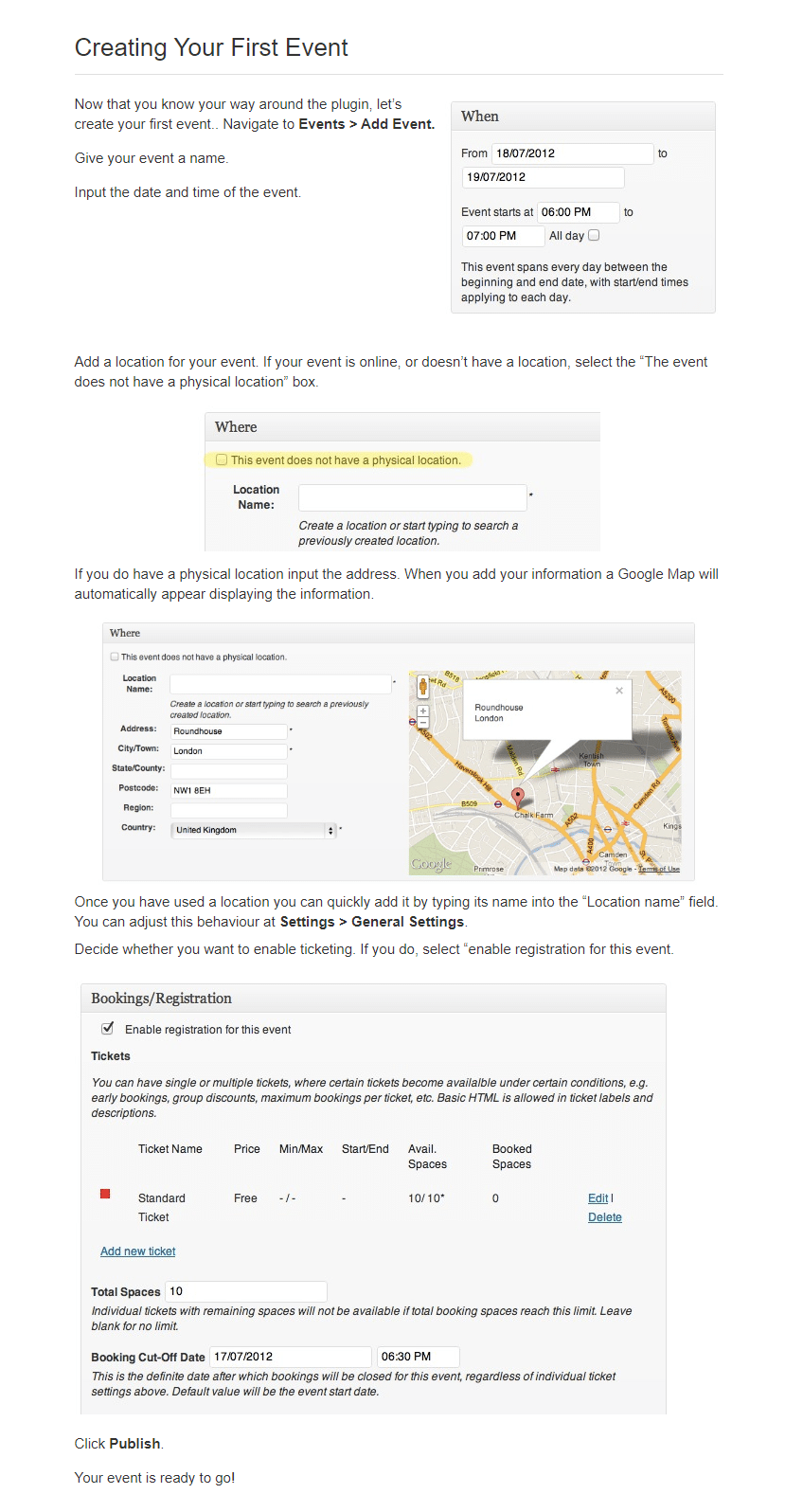The Dashboard
In the dashboard is the ability to update all of your information
- Add an event
- Edit your bio
- Change your password
- Add your profile image (Avatar)
- Change Cover background image
- Add a Gallery / Videos from YouTube or Vimeo
- Link your Social Media
- View your orders
- Delete your account
The first thing you should do after setting your password it to set up your profile. Here are a few simple tips.
- Cover background size is about the same as your twitter and facebook background. You may use your twitter or facebook background or create something new.
- Your profile image should be your logo.
- Do not post anything on the website that you do not want everyone to know. This is a public website.
- Please read the website Privacy Policy and Terms of Use. Contact us if you have any questions or feel something should be added.
Profile Image (Avatar)
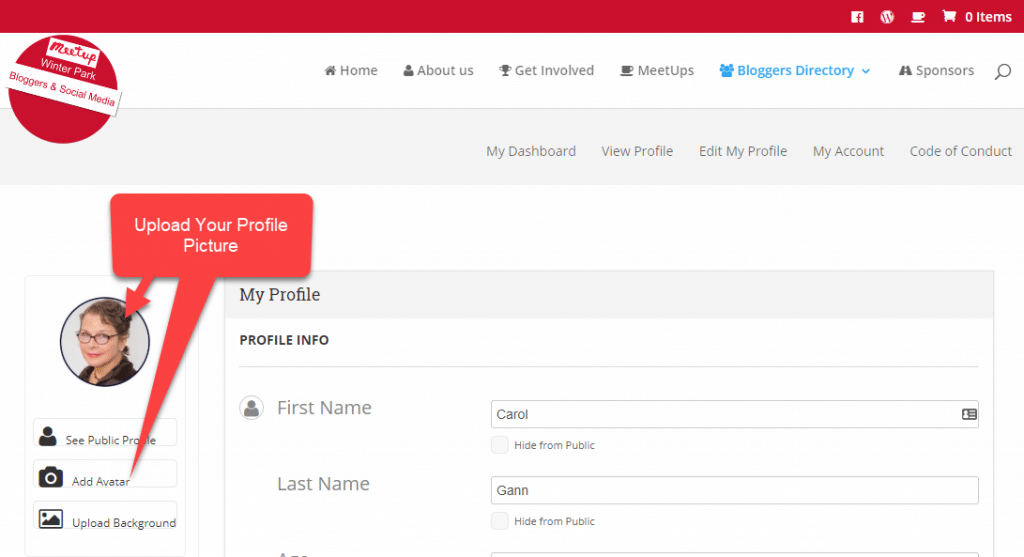
Your profile image should be your logo. We want to viewers recognize your brand.
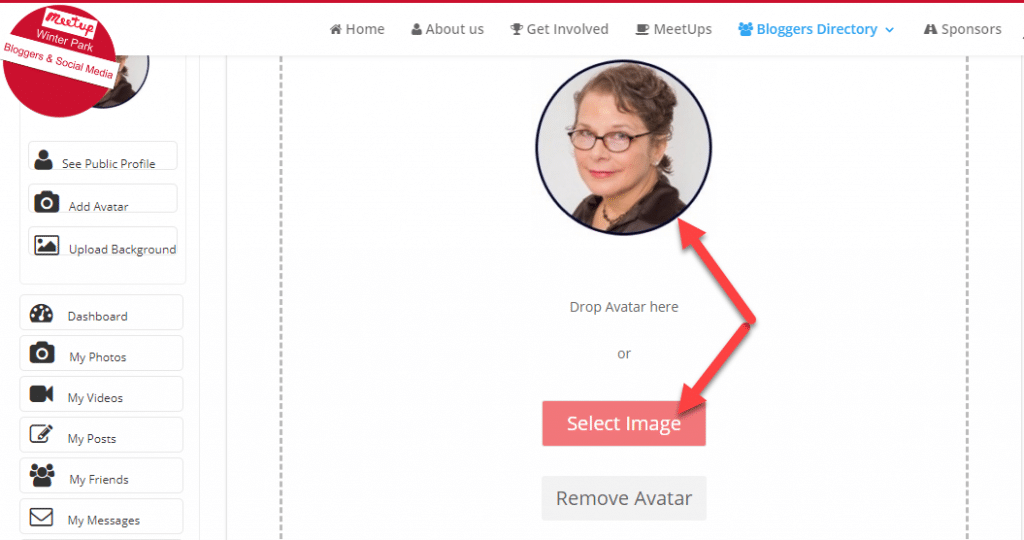
To select your profile image, click on the Red Button ‘Select Image’.
Search your directory to find the image you want to upload and click the ‘Open” button.
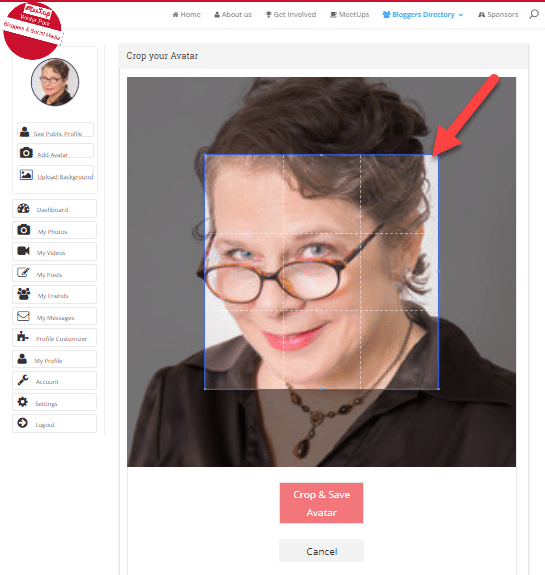
You can move the blue crop box to crop the picture to the size you want. If you don’t want to crop move the box to full size of the picture. Then click the red “Crop & Save” button
Background Image
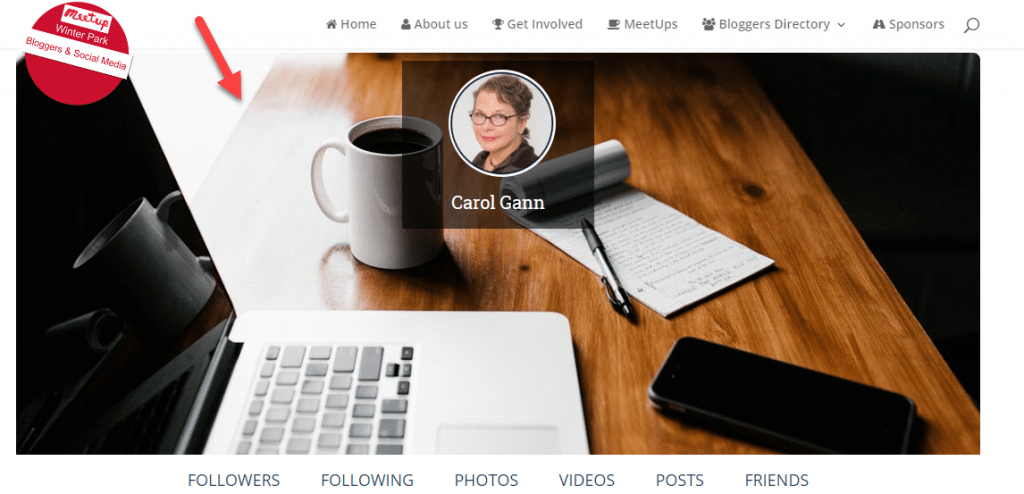
You can change your profile cover background image. Cover background size is about the same as your twitter and facebook background. You may use your twitter or facebook background or create something new.
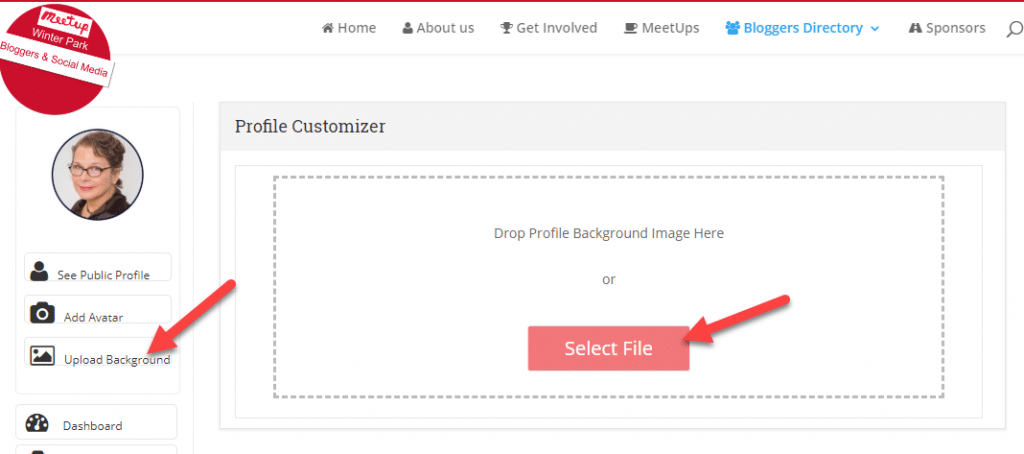
- Click on the top menu link “Edit My Profile”
- Find the “Upload Background in the left sidebar navigation
- Click the red button “Select File.
- Find the image you want to use in your directory and click “Open”.
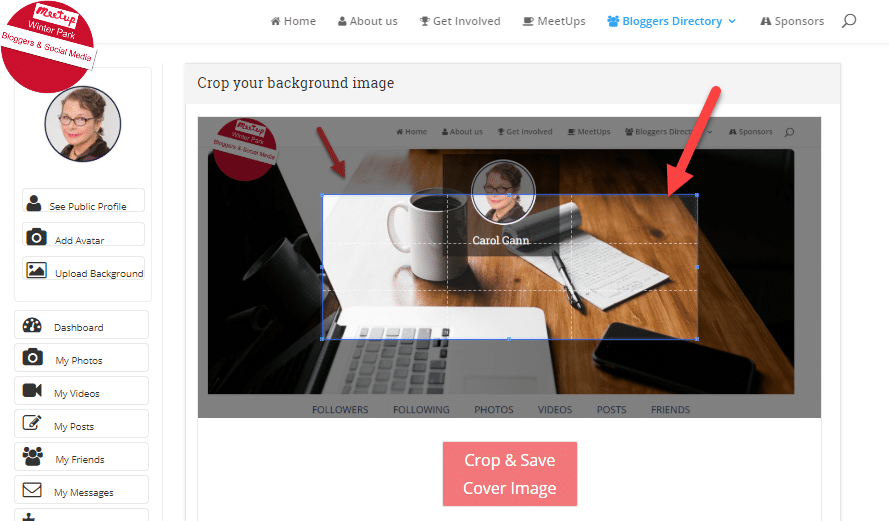
You can move the blue box to crop the picture to the size you want or you can move to blue box to full size to use the whole picture. Then click the red button to save your image.
Pictures - My Gallery
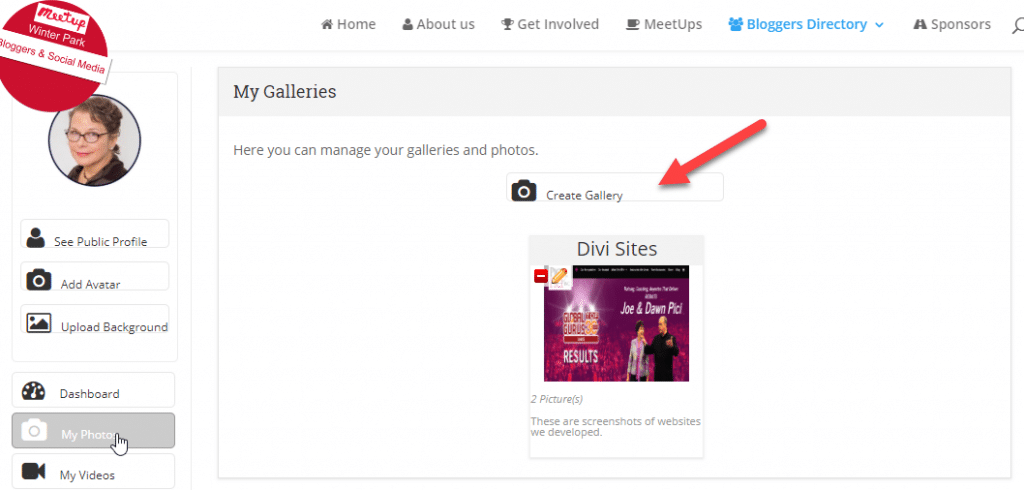
You will need to give your gallery a name and a description. Then click the “Submit” button.
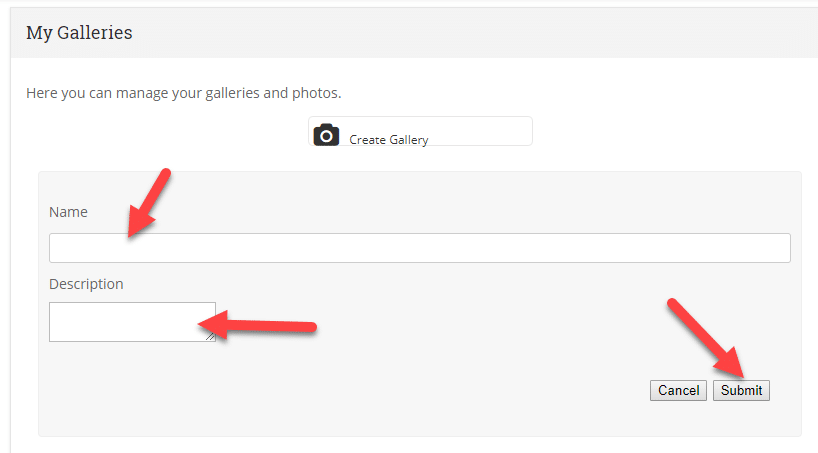
Click on the camera icon in your gallery to start uploading new pictures.
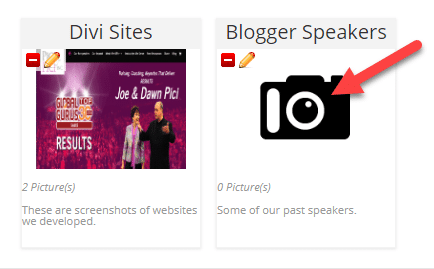
Click “Select Files” to find the pictures you want to add to the gallery in your directory.
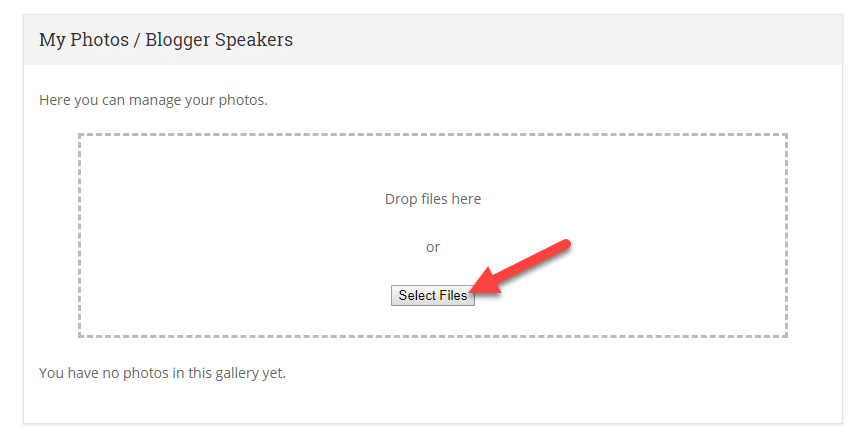
You will need to add one image at a time to the gallery.
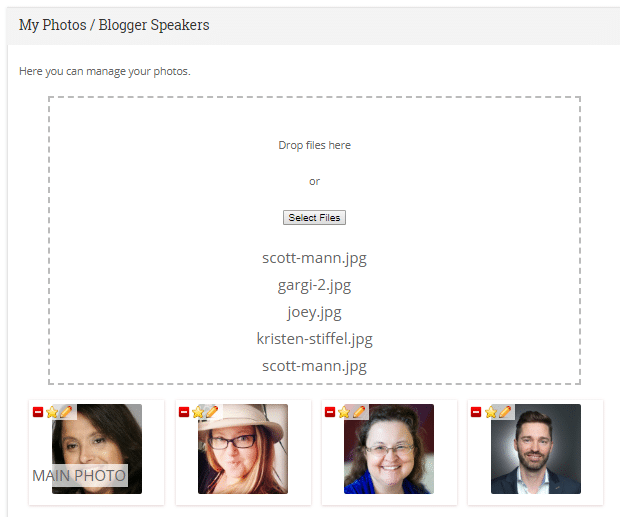
Add An Event